Rewriting product descriptions in bulk
Our rewriter makes it easy to update large volumes of product descriptions quickly and efficiently. This tool helps you:
- Generate descriptions that are optimized for readability and engagement, tailoring content to your customers' needs and boosting conversion rates.
- Maintain consistency with brand guidelines and retailer requirements, ensuring every description is aligned with your unique voice and standards.
- Seamlessly integrate SEO-optimized keywords, improving visibility and search performance without sacrificing quality.
If you have a large inventory, manually rewriting thousands of product descriptions can take months. This is where our bulk rewriter comes in handy—allowing you to automate the process.
1. Create a Catalog
First head to our Product Description rewriter, and create a Catalog. Catalogs are a way to group your products and manage them more efficiently. Make sure to have “Product descriptions (rewrite)” selected.
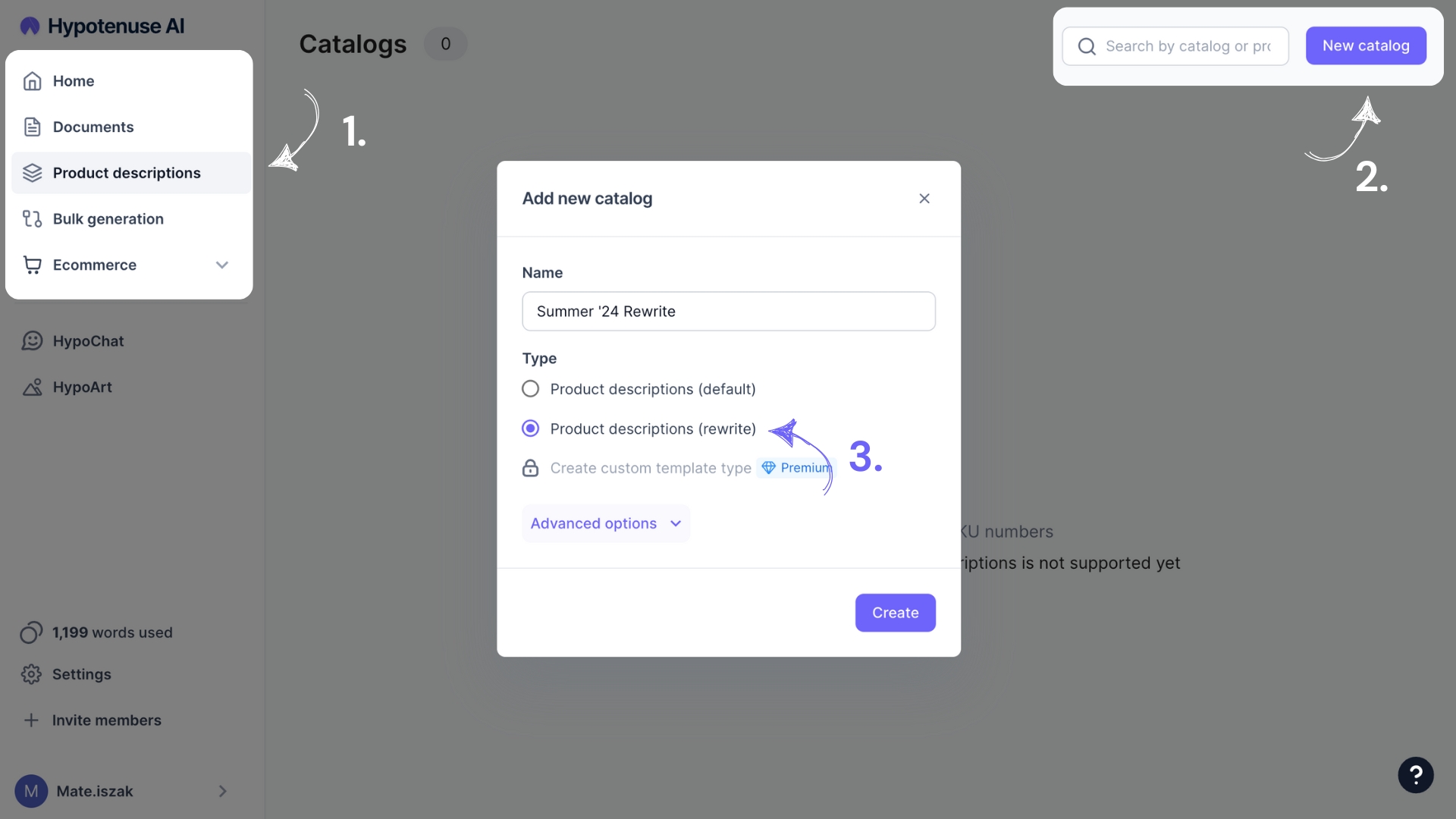
2. Import your products
“Bulk Import” allows you to upload large catalogs onto Hypotenuse AI, so you don’t need to add products individually.
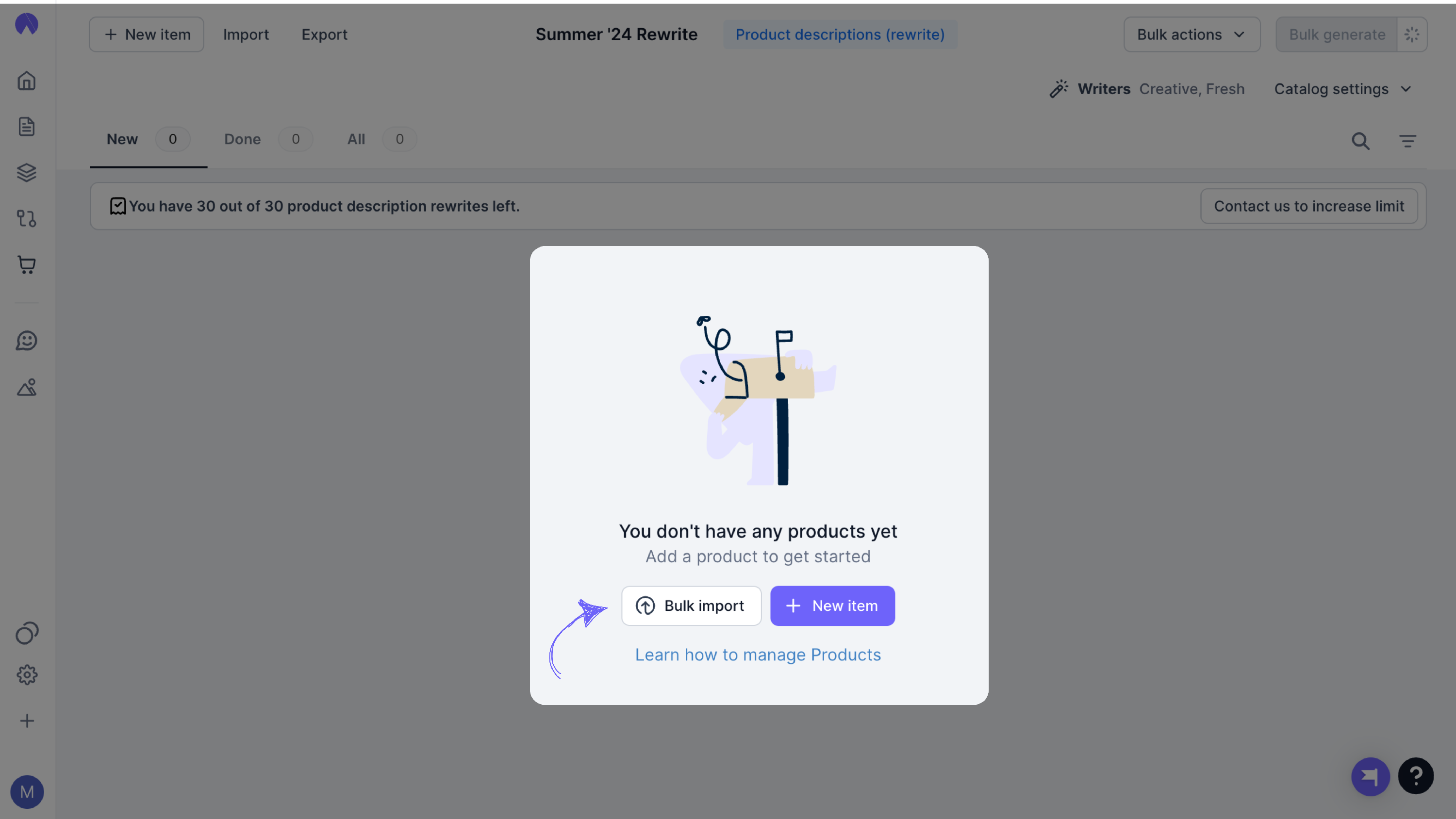
There are 2 ways you can use bulk import:
A) Import via CSV or XLSX file
B) Pull directly from our product database or your Shopify store
A) Import via CSV or XLSX file:
- Use a sample template: We recommend you download our sample CSV template to ensure that your data is formatted correctly. You will need to provide your product title, image source, brand, and product features.
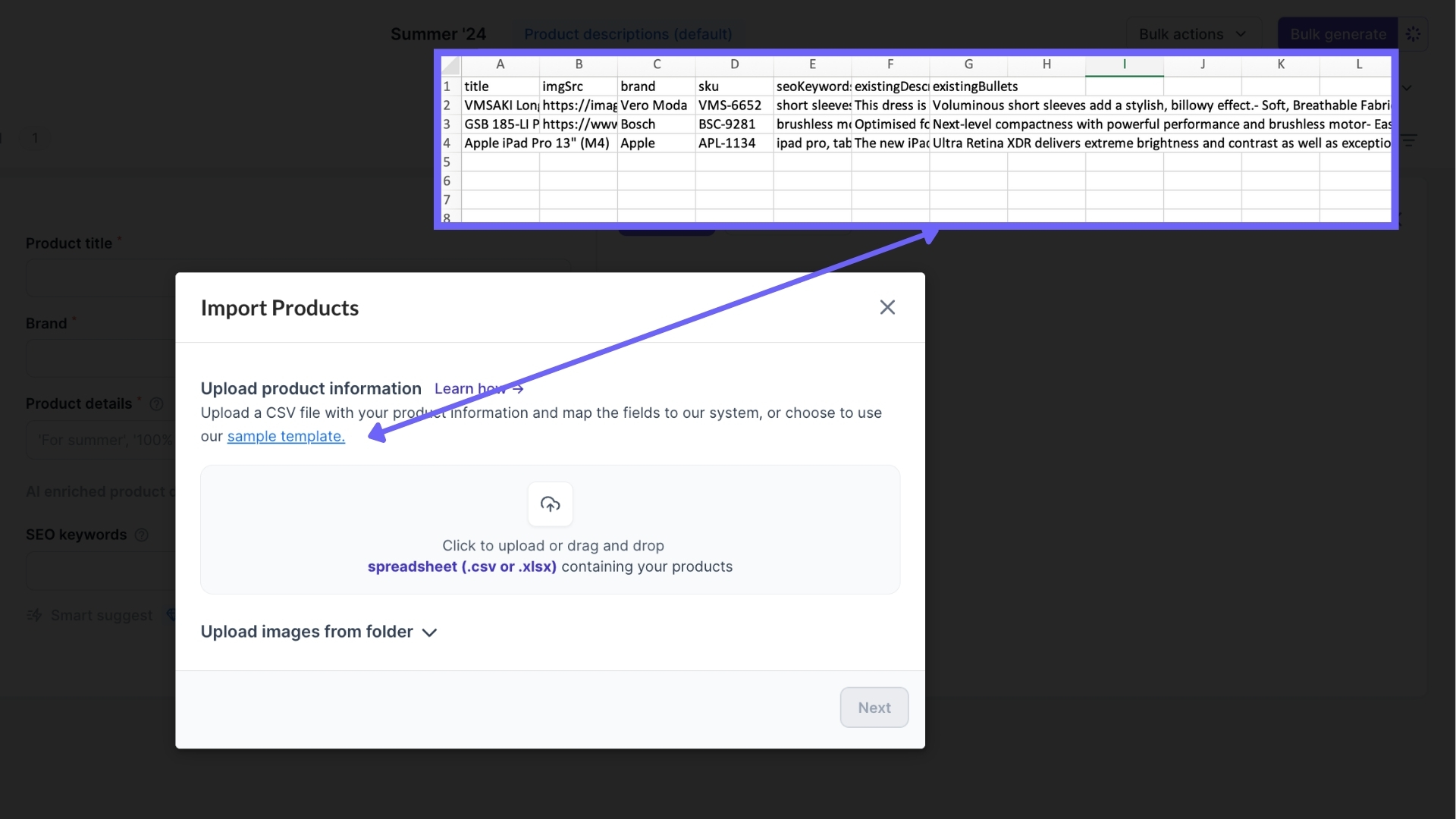
- Alternatively, you can upload your own CSV file and map the fields, like in the screenshot GIF below.

B) Pull directly from our product database or your Shopify store
These allow you to sync directly with your product data source of truth. They’re only available on our custom plans—contact us here if you’re keen.
3. Generate your new descriptions
The "Bulk Generate" feature allows you to generate descriptions for an entire catalog with just a single click. The "Bulk Generate" button is located on the top right.
Under "Bulk Generate" you can choose to generate descriptions for all products under the current product tab or page. You can also manually select a list of products to generate descriptions for.
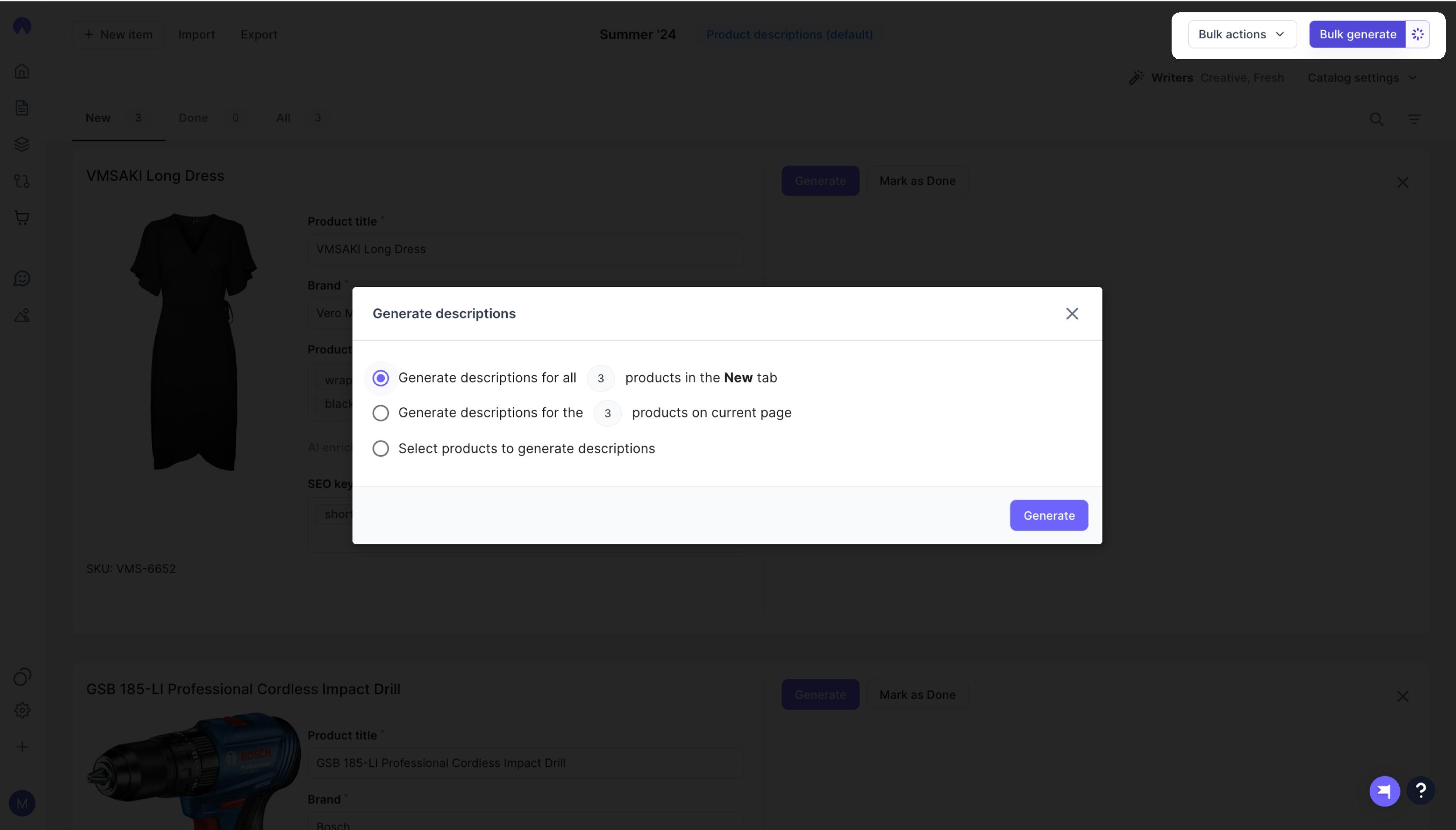
4. Review and export your descriptions
If needed, make adjustments to your writer, product details, or keywords and click “Generate” again. Review the options and select the description you prefer. You can also regenerate or make edits within the editor as you like.
Once finalized, use the “Mark as Done” feature to move the item to the “Done” tab to maintain a clean workspace.
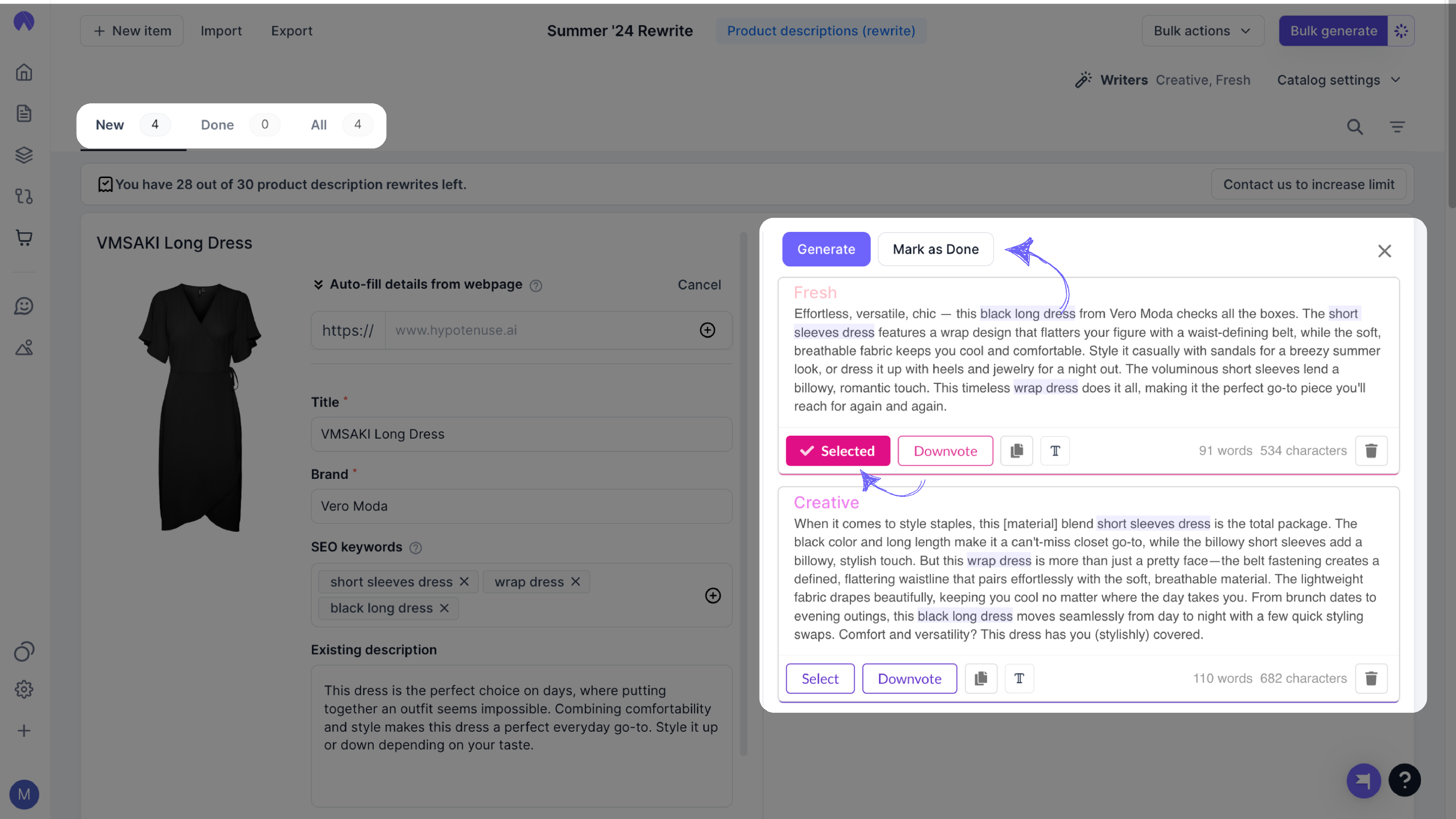
After reviewing your product descriptions, choose an export option. You can either:
- Export as a .csv/.xlsx file for all products or only those marked as "Done"
- Integrate directly with Shopify to update your store.
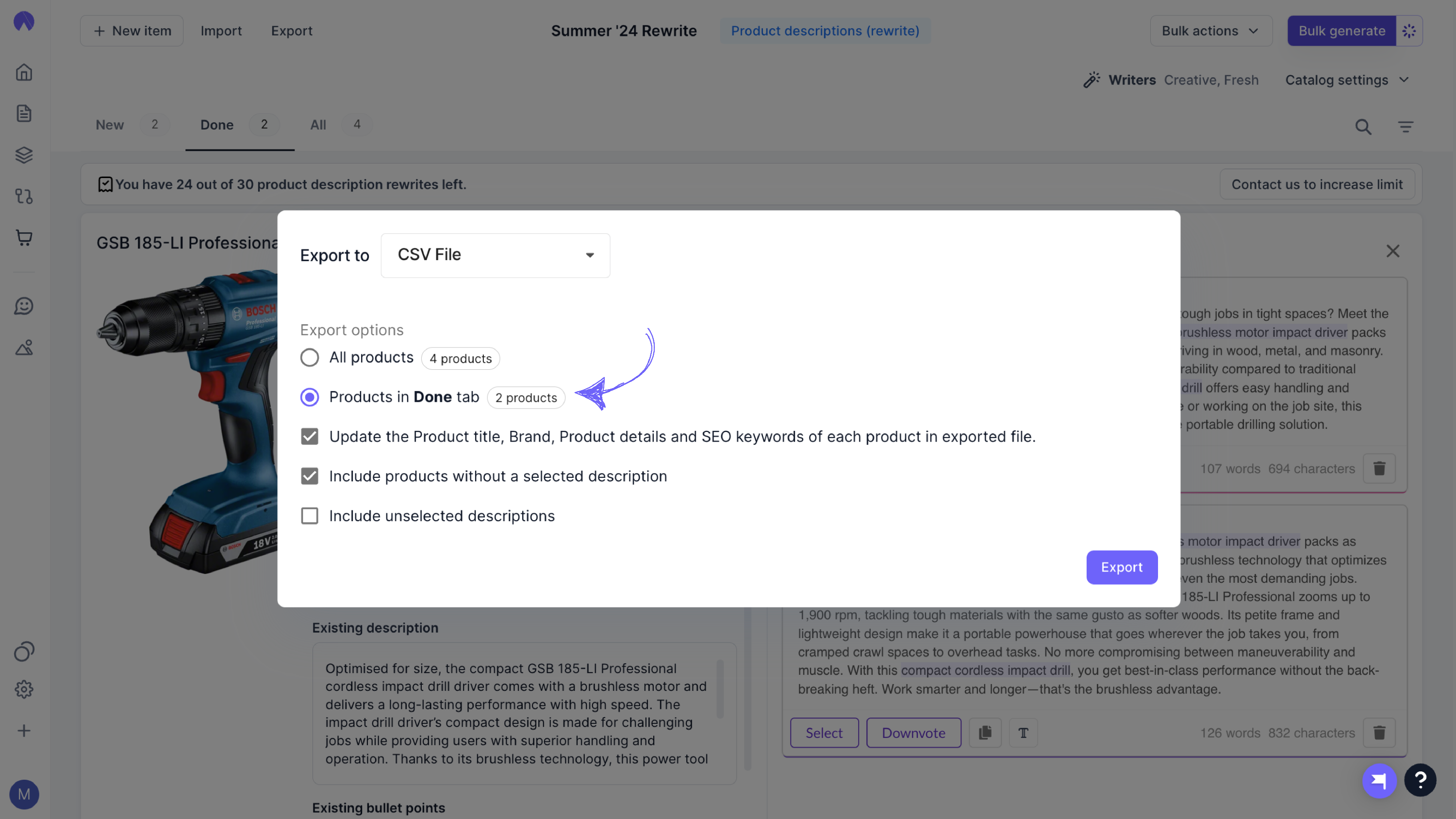
And you’re all set for the creation of your first product description rewrites! If you need further support, feel free to reach out to support@hypotenuse.ai!