Managing product catalogs
A catalog is a collection of products. It allows you to organize your products by season, brand or any other attributes of your choice.
This guide will walk you through how to create, edit, and manage catalogs in your workspace.
Creating & Editing Catalogs
Head to our Product Description tab, and click "New Catalog".
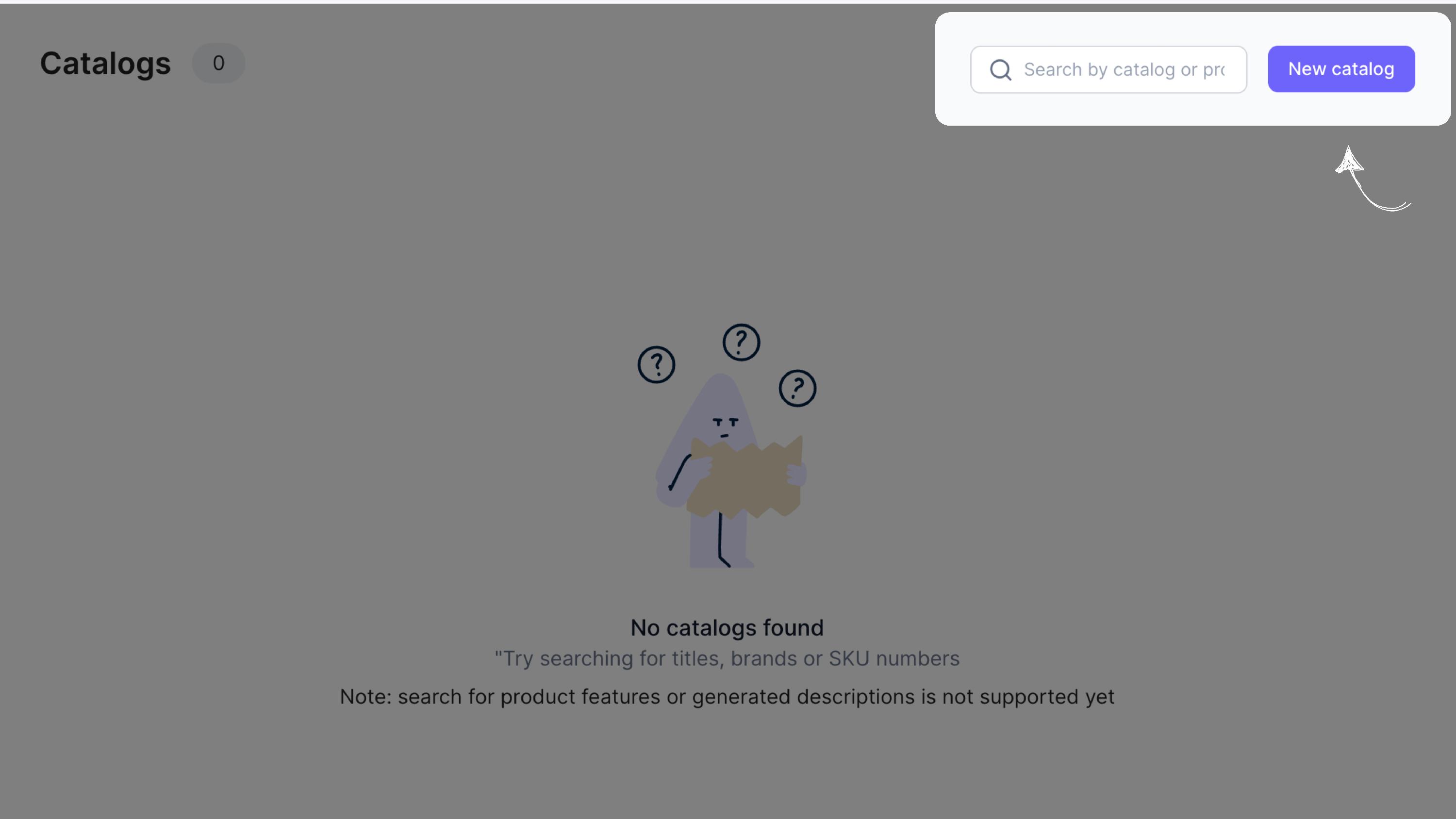
Give your catalog a name and select the type of generation. Choose "rewrite" if you want to enhance existing product descriptions or “default” if you’re looking to generate new descriptions.

Once you’ve created the catalog, you can still rename it by clicking on the name of the catalog within the editor.

2. Adding Catalog Tags
Catalog tags help streamline your descriptions by automatically applying characteristics to all products in a catalog. This ensures consistency in product descriptions, making it easier to manage large inventories.
To add tags, click on "Catalog Settings" and then select "Catalog Tags."
Under advanced options, add tags like beach and lifestyle to guide our product description writer in highlighting these features.

3. Catalog Management
Manage your catalogs efficiently by searching for specific ones, editing their names, or deleting outdated catalogs when necessary.
If you need to find one specific catalog, use the Search feature on the top right of your screen.
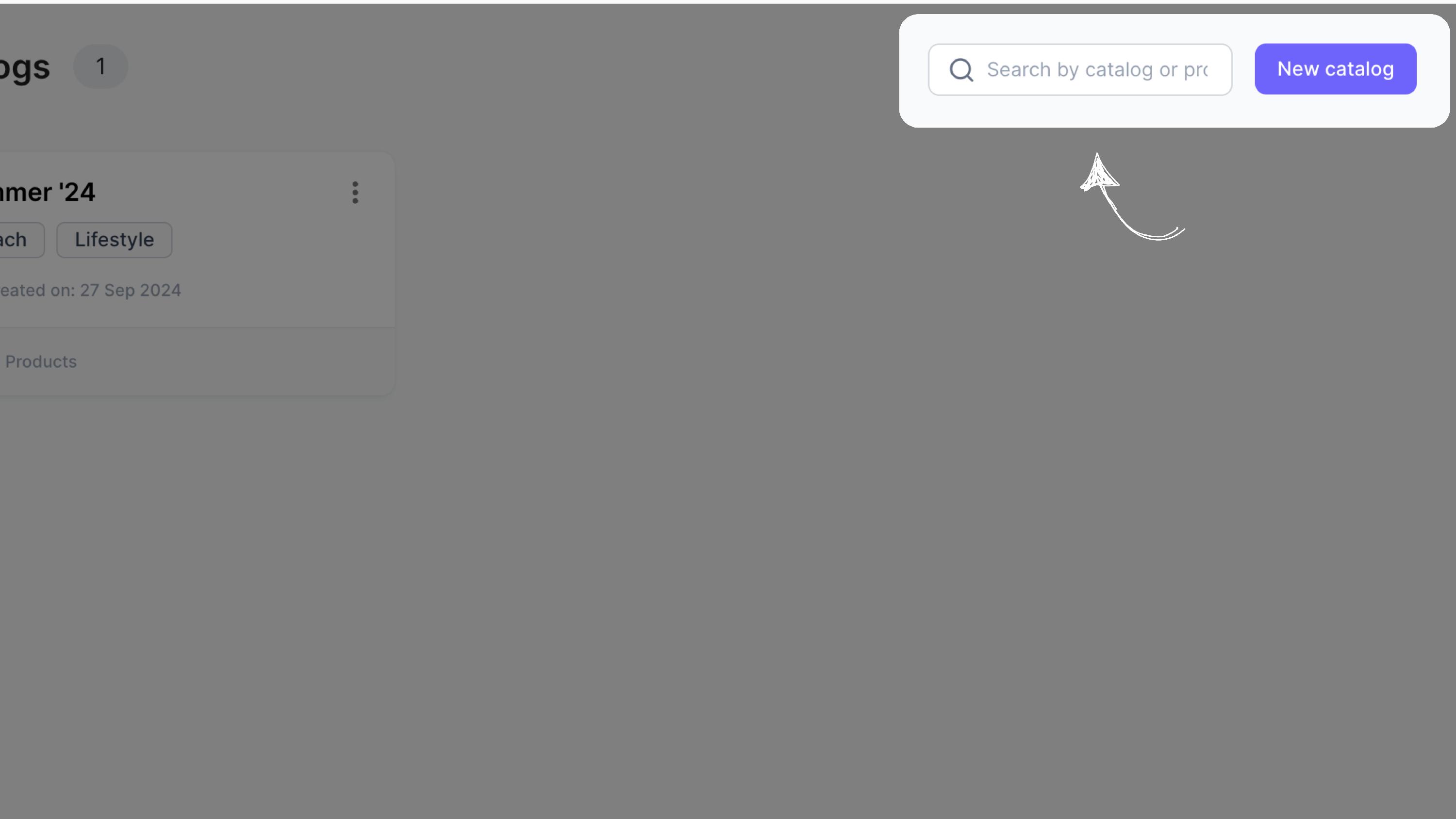
Hover over the eye icon next to a catalog to get a quick preview of the products included.
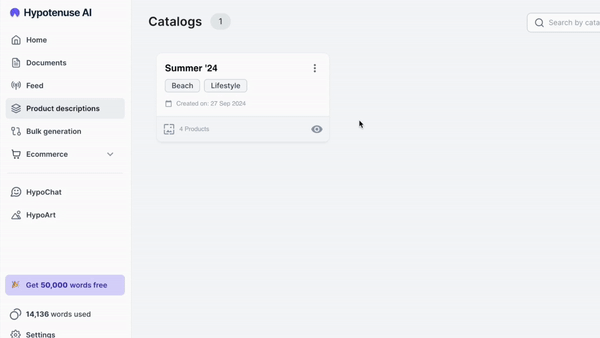
Click on the three dots to delete unwanted catalogs.
Note: Exercise care when you delete your catalogs because once deleted, you’ll not be able to retrieve them.

If you need further support, feel free to reach out to support@hypotenuse.ai!