Generating Press Releases
Press releases are pieces of news or information that companies send out to inform the public and the press about something noteworthy or of material significance. Hypotenuse AI makes it easy to draft a press release based on information about your company and announcements.
To learn how to use the Press Release tool, follow this step-by-step guide.
1. Let AI know about your company
Start by providing a brief description of your company – highlighting your company’s mission, products, and/or services.
This helps our AI writer understand your company's services to craft a relevant press release.
Fill in your company name in the field “Company name”
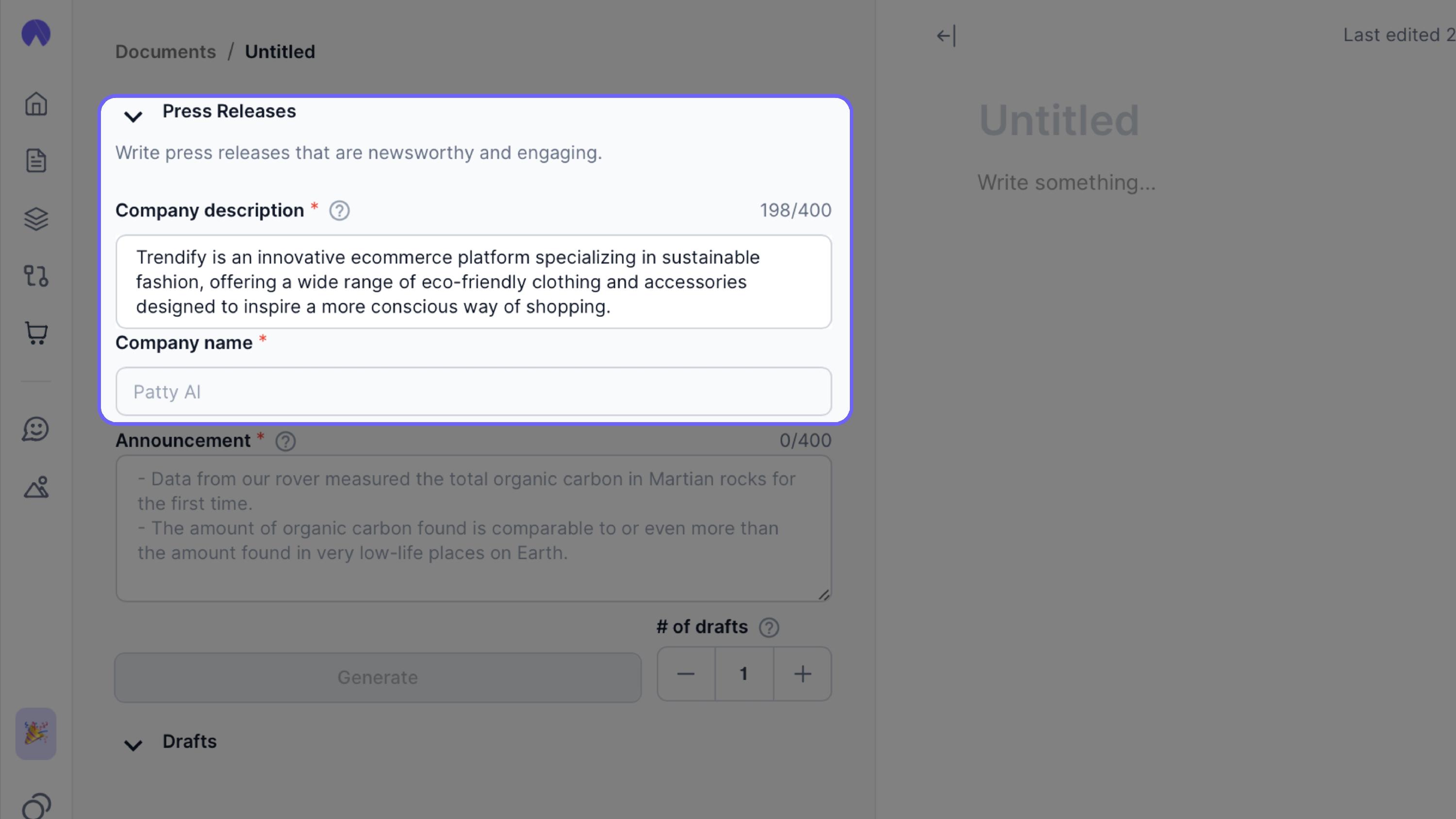
2. Share your announcement details
Use the “Announcement” field to outline your news in clear, specific bullet points. Include all relevant key details to provide the AI writer context and information for your press release. You may include information such as:
- The purpose of the announcement (e.g., product launch, partnership, event, etc).
- The specific features or highlights of the news (e.g., product specifications, launch dates, key benefits, impact etc).
- Any relevant statistics or facts that support your announcement (e.g., financial metrics, promotional details).
- Target audience or stakeholders involved.
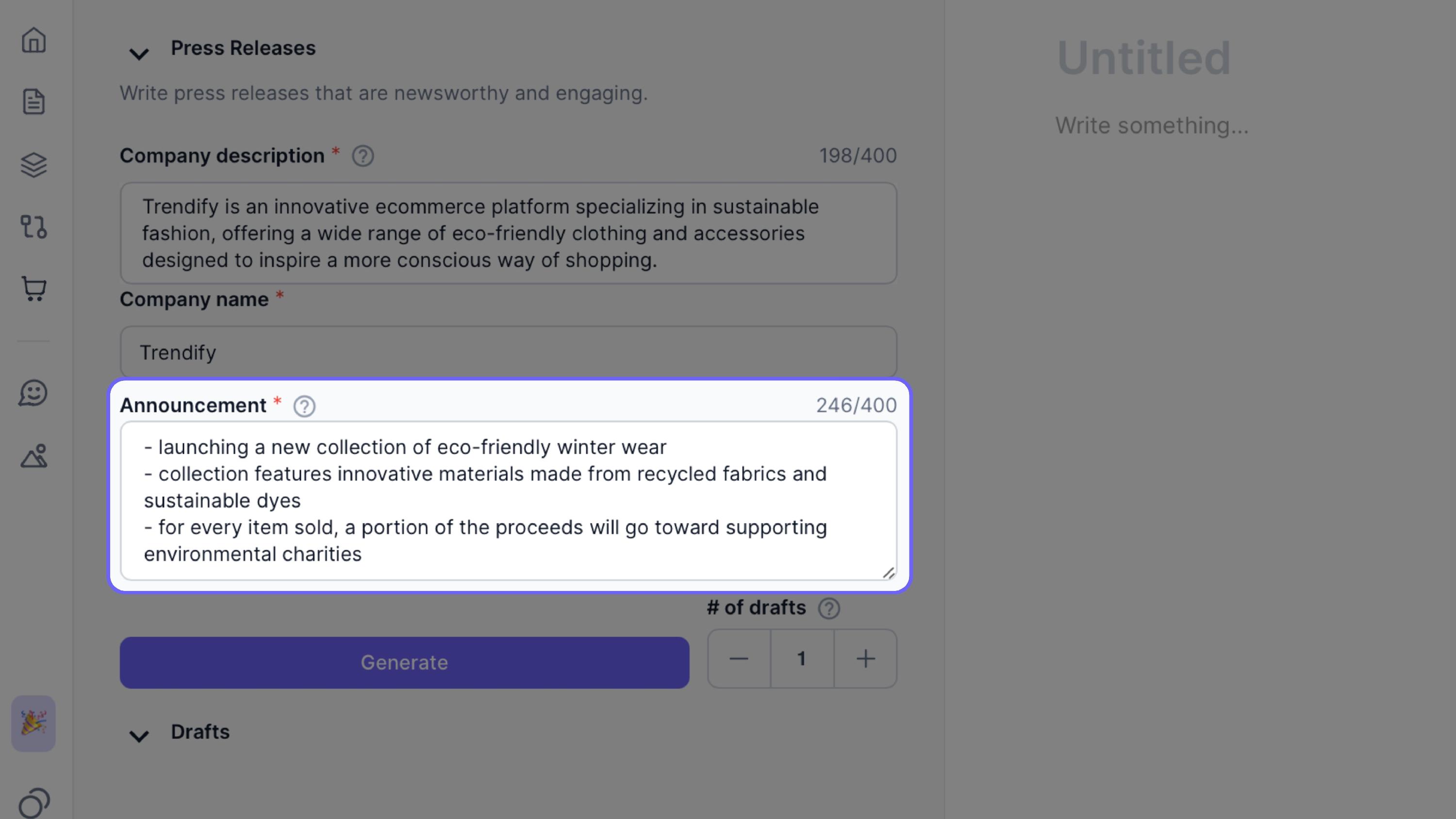
3. Generate your press release
You may generate multiple variations to choose from by using the “# of drafts” button.
Click “Generate” to create your press release drafts.

4. Edit and review your draft
Once you've reviewed the drafts, you can edit them further within the editor.
Click “Insert into editor” to move a draft into the editor section on the right-hand side of the screen.

You can edit collaboratively with AI using the Command Highlights feature. Simply highlight any chunk of text you wish to edit and provide instructions on how you'd like to edit.
Read more about using Command Highlights here.
5. Finalize and export
Once you've finalized your press release, you can elect the upward arrow to export your content piece.
You can choose from a list of export formats such as PDF / DOCX / HTML / TXT..
Check out this guide on exporting options.

Happy writing! If you have any questions, feel free to reach out to us at support@hypotenuse.ai.